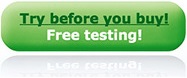Frequently Asked Questions
Possibly. Go to System Setup and select Windows Audio as Audio Source.
Select your audio device as ASIO Device and select the corresponding Monitor Channels.
Set up a Machine and assign it to an input channel as described in the user manual.
Now you should be able to playback audio via you PCs sound card.
For quality reasons this is not recommended for standard operation.
Select your audio device as ASIO Device and select the corresponding Monitor Channels.
Set up a Machine and assign it to an input channel as described in the user manual.
Now you should be able to playback audio via you PCs sound card.
For quality reasons this is not recommended for standard operation.
AudioInspector is ASIO-2 compatible. You can connect also other ASIO-2 compatible sound card to the system but currently only
RME Fireface or Hammerfall HDSP soundcards are recommended and tested for full compatibility. Even onboard sound cards possibly
work for correct playback of audio e.g. during the testing period. Maybe you can borrow a RME Fireface or Hammerfall HDSP
from your local dealer?
Is your sound card really ASIO compatible?
Did you go thru the setup procedure as described in the AudioInspector user manual starting at page 34?
E.g.:
Did you select ASIO as audio source and the ASIO Device in the System setup?
Are the assigned monitoring channels available in your device?
Did you set up a machine and assign it to input channels?
Did you go thru the setup procedure as described in the AudioInspector user manual starting at page 34?
E.g.:
Did you select ASIO as audio source and the ASIO Device in the System setup?
Are the assigned monitoring channels available in your device?
Did you set up a machine and assign it to input channels?
Did you follow the setup procedure as described in the AudioInspector User Manual starting at page 34?
E.g.:
Did you select ASIO as audio source and the ASIO Device in the System setup?
Are the assigned monitoring channels available in your device?
Did you set up a machine and assign it to input channels?
E.g.:
Did you select ASIO as audio source and the ASIO Device in the System setup?
Are the assigned monitoring channels available in your device?
Did you set up a machine and assign it to input channels?
Depending on your setup recording and analysing audio information with AudioInspector can require quite some system resources.
We therefore recommend running AudioInspector exclusively, and potentially RME’s DIGICheck - Totalyser™ simultaneously. This is why we have decided running AudioInspector in a full screen window, hiding the Windows taskbar.
However, if you are certain that your system has enough resources available to cope with the given tasks, you can call up the Windows taskbar with the Windows Key on your keyboard as usual.
We therefore recommend running AudioInspector exclusively, and potentially RME’s DIGICheck - Totalyser™ simultaneously. This is why we have decided running AudioInspector in a full screen window, hiding the Windows taskbar.
However, if you are certain that your system has enough resources available to cope with the given tasks, you can call up the Windows taskbar with the Windows Key on your keyboard as usual.
Video Tutorials
AudioInspector Product Family
Formats:
mp4 (5.6 MB)
Download and install AudioInspector
Formats:
mp4 (4.3 MB)
First file analysis and user interface
Formats:
mp4 (8.7 MB)
Initial setup for recording
Formats:
mp4 (16.2 MB)
Setting up for special recordings
Formats:
mp4 (14.2 MB)
Parameter Sets
Formats:
mp4 (5.3 MB)
Batch Inspector
Formats:
mp4 (11.3 MB)